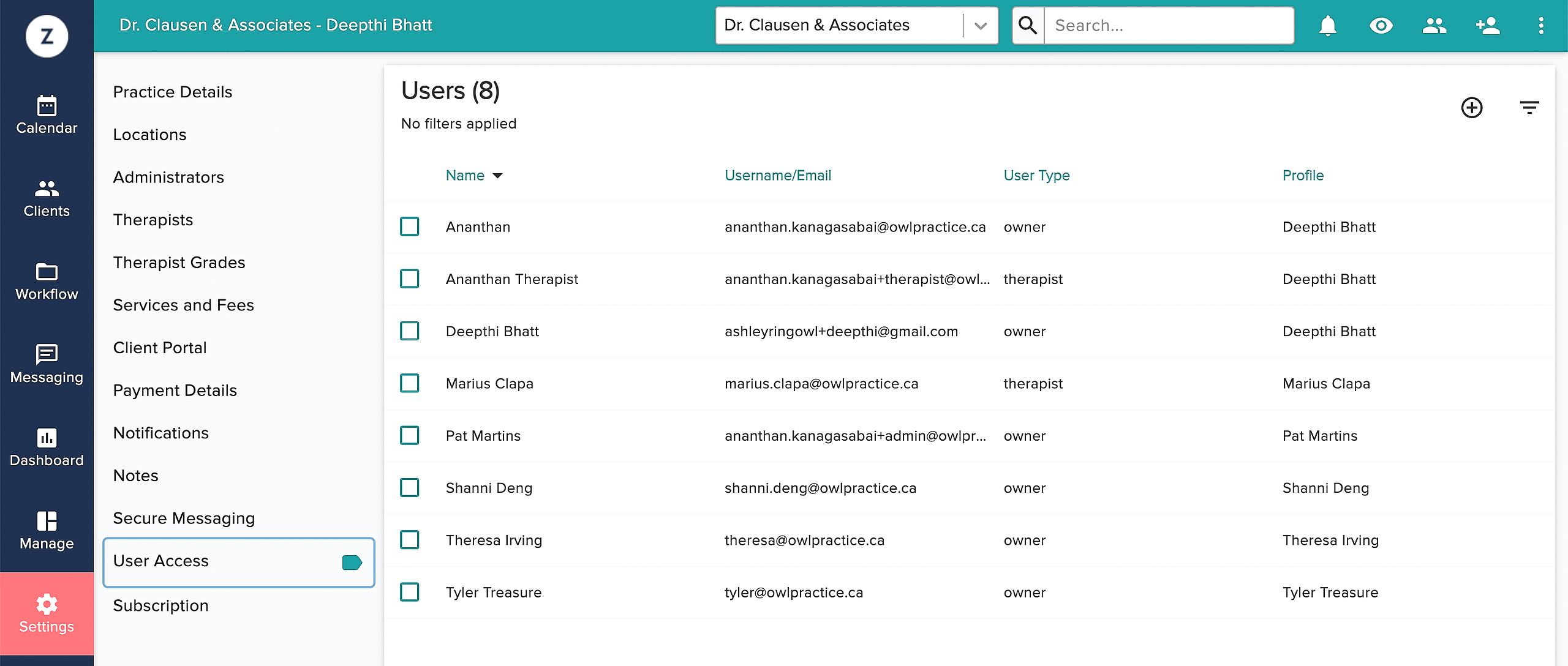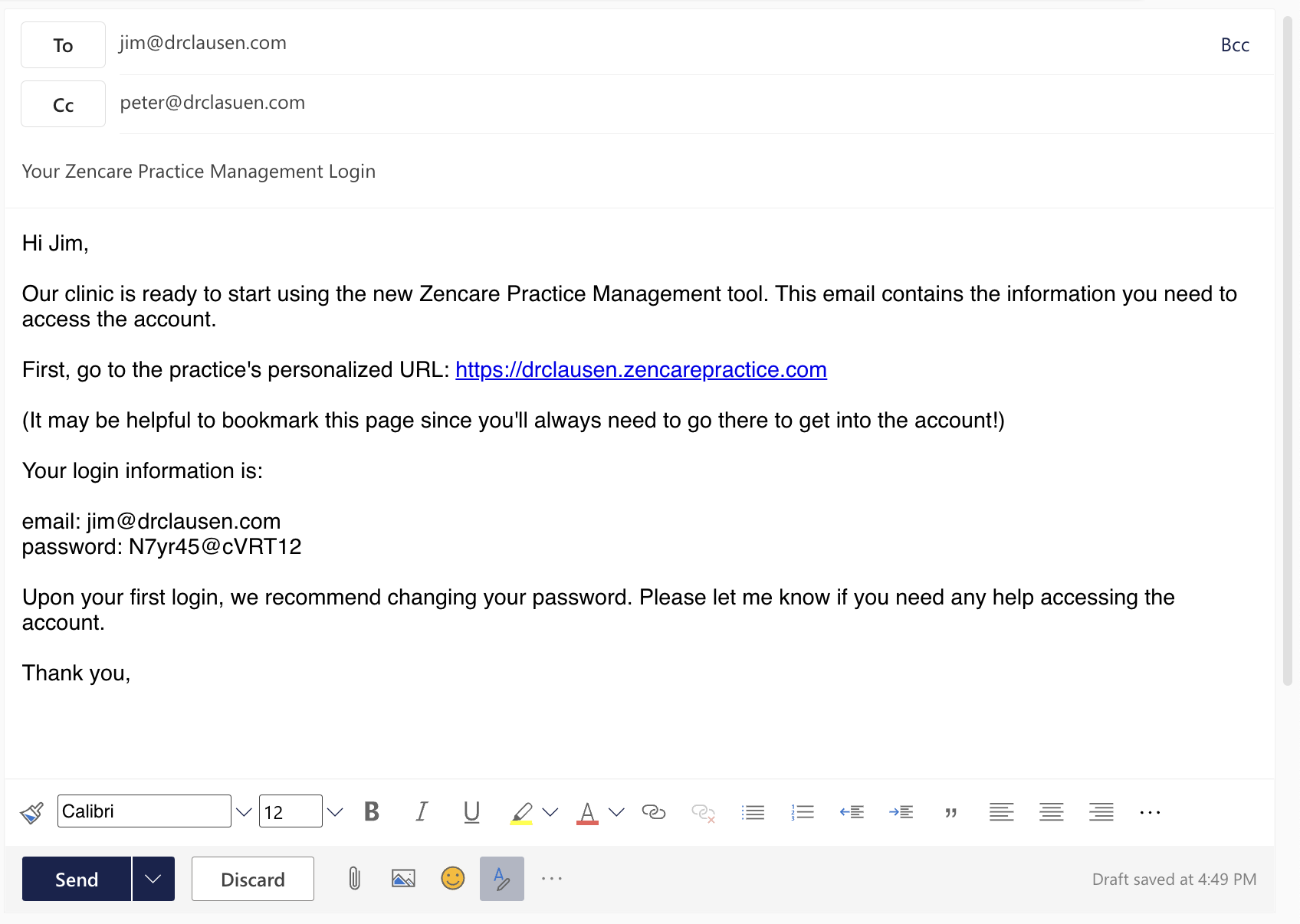Absolutely! Zencare Practice Management will not charge you to add an office admin to your account. An office admin can help you with scheduling, billing, and client information management!
Your office admin will be set up with their own login information using your URL, tied to their email address. They cannot delete a client, and do not have full access to the Dashboard area. If you need, you can "hide" your session notes and the Dashboard from your Office Admin (just head to Settings > Practice Details > Admin Settings).
To add an Office Admin into your Zencare Practice Management account, just follow these steps:
First, create an "Admin Profile" to be able to allow an admin to log in.
- Create the Administrator Profile:
- Head to Settings > Administrator.
- Click on the plus icon in the top right corner.
- Fill in all fields on the form.
- Click Create Administrator to add the Administrator Profile.
- Then, Head to Settings >User Access.
- Press the plus icon in the top right corner.
- Enter the user's name, email address, and user type, which would be Office Admin.
- Set a password for them.
- Press the green Save User button to save your work.
That is it! You have now created a user account for that office admin.
You will need to supply them with their login information in an email or in person. Include in this communication:
- The email address you used for their user account.
- The password you set up for them.
- Your personalized URL (where they will log in).
- Instructions to update their password - under Settings - upon their first log in.
- A link to Zencare Practice Management’s Getting Started FAQ guide.
Here is one example of what that email might look like.
We would be happy to set up a quick tutorial with your office admin. However, as many therapists use Zencare Practice Management in many different ways, you are responsible for training your office admin on your practice's unique processes.