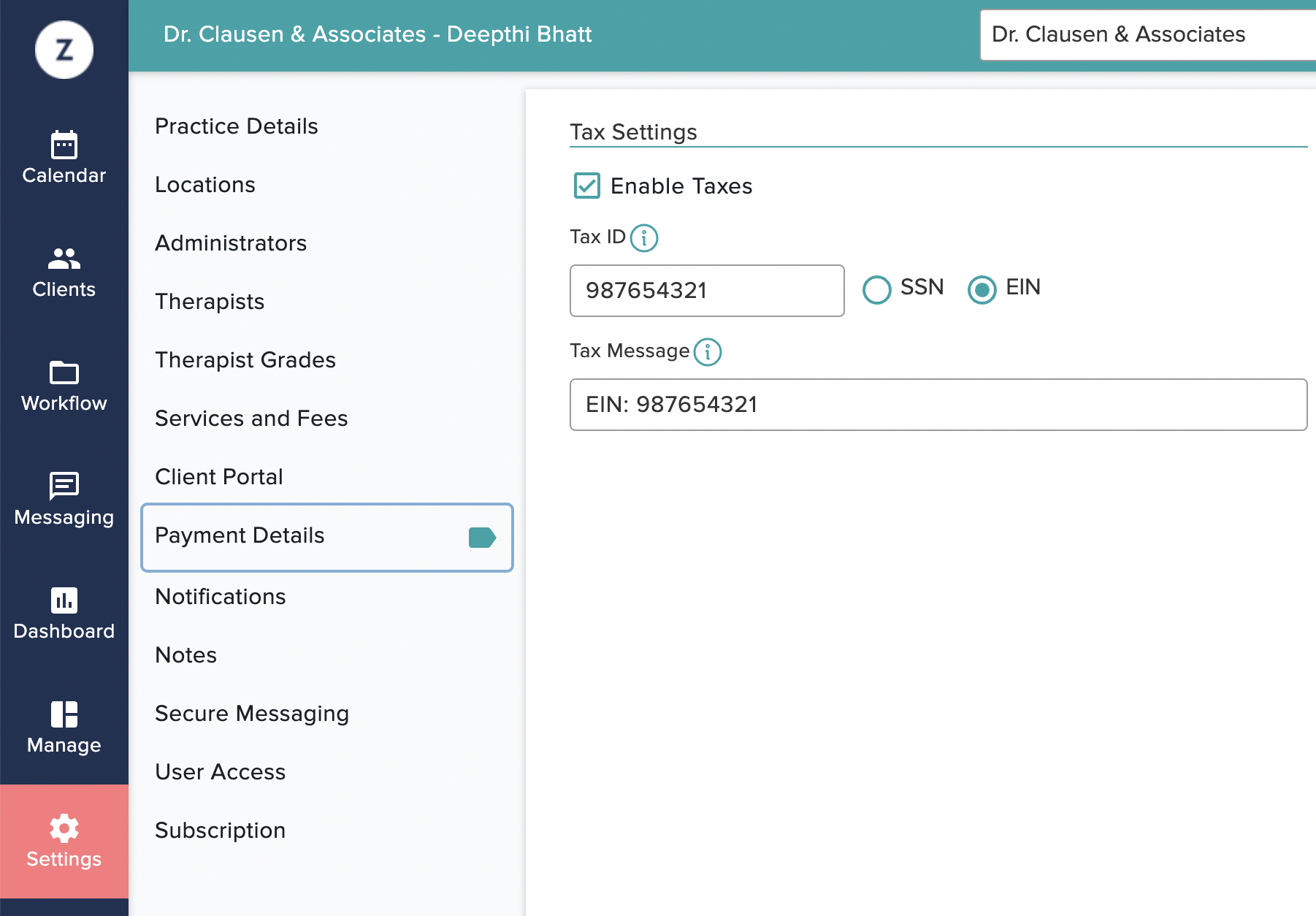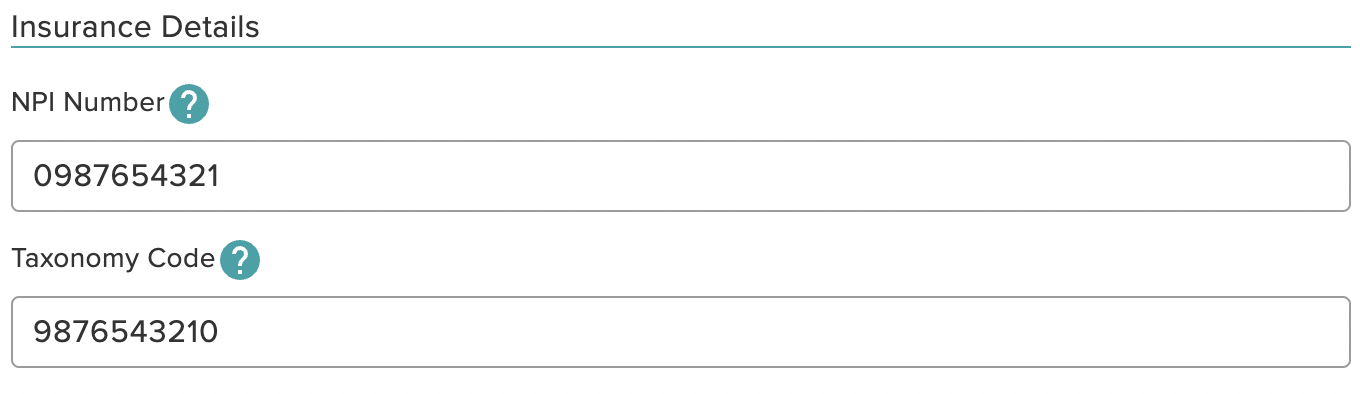Since a Superbill is a document with specific informational requirements, you need to ensure that all of the necessary information has been input into your Zencare Practice Management account before you’ll be able to issue one to a client.
To find out the information you’ll need for Superbills, you can go to Settings > Practice Details > Insurance and scroll down to the Superbills section:
You will need to go to the following places in Zencare Practice Management to add this information:
- Practice Tax ID - Settings > Payment Details > Input the number into the Tax ID field provided and specify if it is your SSN or EIN number:
- Therapist NPI Number - Settings > Therapists > Select Therapist Profile > Edit > Scroll down to Insurance Details section of the profile and input the number into the NPI Number field provided:
- Therapist License Number - Settings > Therapists > Select Therapist Profile > Edit > Input the number into the License Number field provided:
- Client Diagnosis Code - Clients > Search for and open an individual Client Profile or add a new Client Profile > Contact & Clinical > Clinical Details > Edit > Scroll down to the Presenting Issues or Diagnoses field provided:
Choose a diagnosis from the drop down menu provided, or enter the diagnostic code to find the one you need: - Client Date of Birth - Clients > Search for and open an individual Client Profile or add a new Client Profile > Contact & Clinical > Contact Details > Edit > Scroll down to the Date of Birth field provided and input the date:
Once all of these settings have been established for your practice and at least one (1) therapist profile and one (1) client profile you will be able to create a Superbill.
Please note: if the required information has not been input for a specific Therapist or Client that you would like to Superbill, you will not be able to create one until the necessary information has been input. Also, you cannot create a Superbill for unpaid sessions. Superbills can only be created for sessions that have been paid in full. Also, it is important to know that a session can only be added to one Superbill. You cannot add the same session to multiple Superbills.